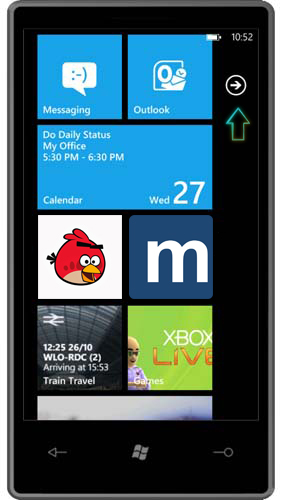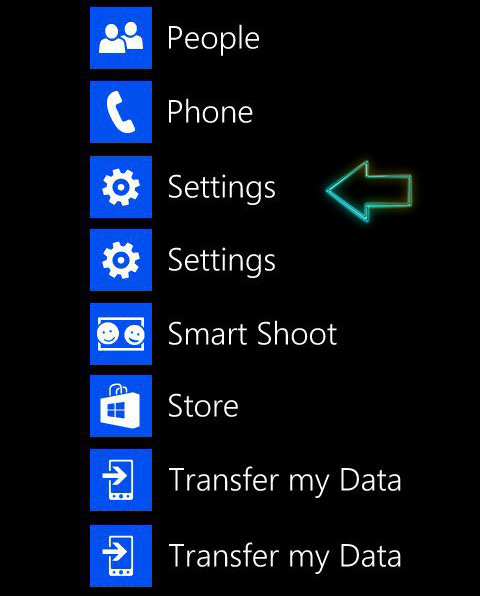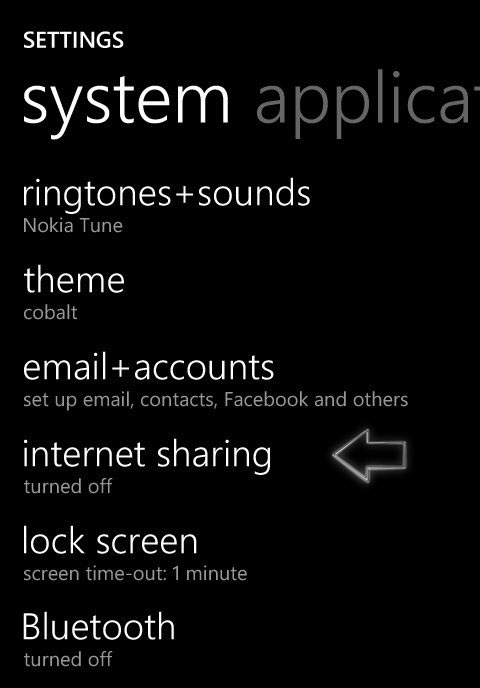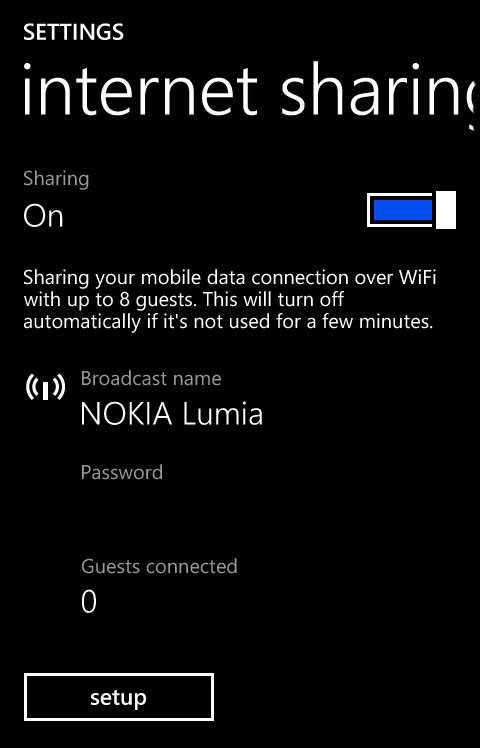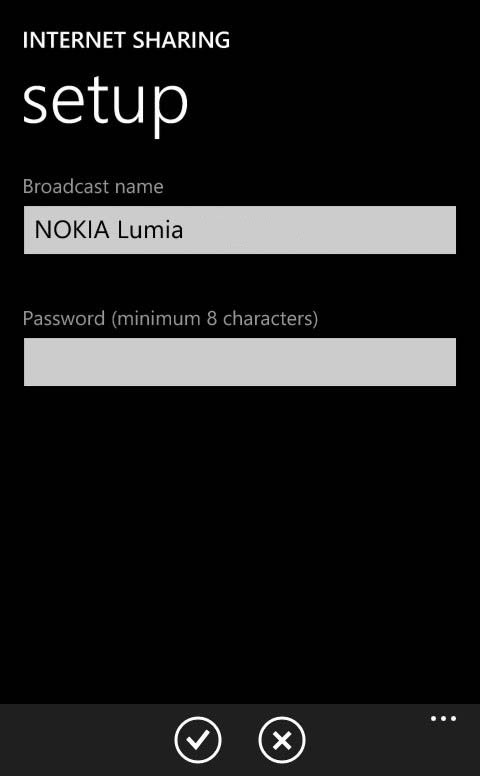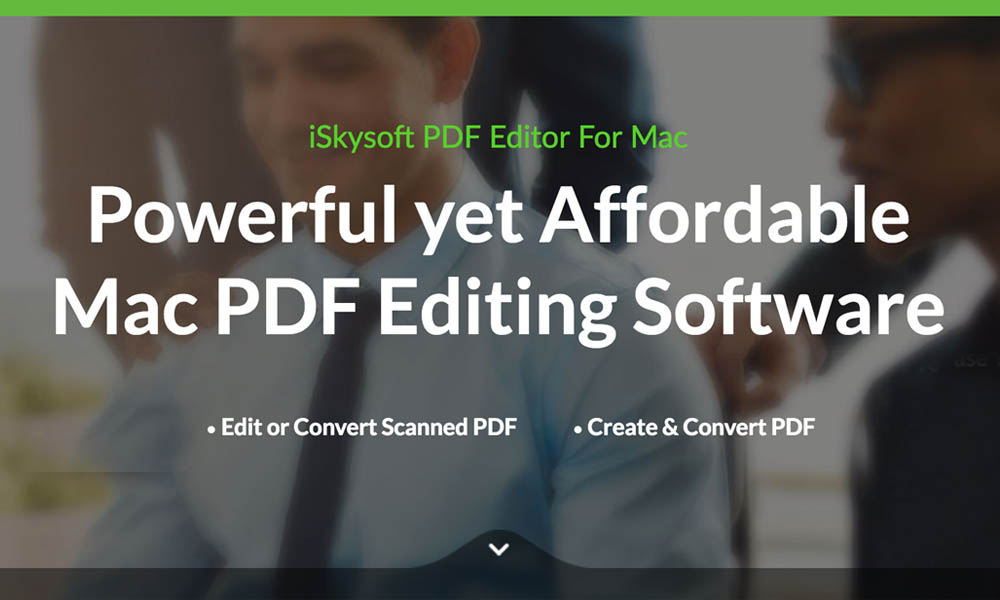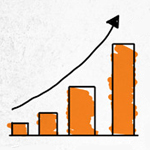How to use Windows Phone as Mobile Wi-Fi Hotspot
Today I am going to give a tutorial about “How you can use Windows Phone as a Mobile Wi-Fi router”. Sometimes your internet router not working or your DSL cable damage causes issue or you are not in a free Wi-Fi zone.
In that cases you can use your Windows Phone as a Mobile Wi-Fi hotspot by enabling Tethering options over 3G/4G and 5G signals.
You can setup your Windows Phone as a free mobile Wi-Fi hotspot and use internet in just five steps. But before using your Windows Phone as a Wi-fi hotspot you must have active 3G/4G or 5G internet connection.
Step 1: Go to your Windows Phone Home screen and swipe down until you see Arrow button ( That will display a new screen having installed Applications and icons. )
Step 2: Find the Settings App and open it
Step 3: Now in Settings find > Internet Sharing option and open it
Step 4: Now Turned on Internet Sharing option and then Tab > Setup ( at the bottom )
Step 5: The last step to use Windows Phone as a Mobile Wi-Fi hotspot is to Give name of your device and setup a Password.
Then finally turned on Wi-Fi from connection setting on the device you wish to connect to internet. You will find / scan a Network name as you mentioned previously. Just Tab it and enter password you have given and you are good to go.
This is how you can use Mobile Tethering or internet sharing in Windows Phone